Microsoft has introduced a revolutionary AI-powered productivity tool, Microsoft 365 Copilot, which is embedded in various Microsoft 365 apps like Word, Excel, PowerPoint, Outlook, Teams, and more. Copilot uses natural language processing to turn words into powerful productivity tools, unlocking creativity, productivity, and upskilling. It is a chatbot that can be summoned to provide information on upcoming Microsoft Teams meetings, generate documents, transcribe meetings, summarize email threads, and even create draft responses. Copilot is powered by a unique system that combines Microsoft 365 apps, the Microsoft Graph of data and intelligence, and GPT-4.
Integrating large language models (LLMs) with your data in the Microsoft Graph and Microsoft 365 apps, Copilot can understand and interpret natural language prompts to help you with a variety of tasks. From drafting documents in Word to creating presentations in PowerPoint and analyzing data in Excel, Copilot can assist you with all aspects of your workday.
In this blog post, we’ll dive deeper into the features and capabilities of Microsoft 365 Copilot.

“Today marks the next major step in the evolution of how we interact with computing, which will fundamentally change the way we work and unlock a new wave of productivity growth. With our new copilot for work, we’re giving people more agency and making technology more accessible through the most universal interface — natural language,” said Satya Nadella, Chairman and CEO, Microsoft.
What is Microsoft 365 Copilot?
Microsoft 365 Copilot is an AI-powered productivity tool that uses natural language processing to turn words into powerful productivity tools. It is embedded in various Microsoft 365 apps, including Word, Excel, PowerPoint, Outlook, Teams, and more.
How does it work?
Microsoft 365 Copilot works alongside you, providing information and generating content based on your data in the Microsoft Graph and the Microsoft 365 apps such as Word, Excel, PowerPoint, Outlook, Teams, and more. It uses natural language processing (NLP) to understand users’ prompts and generate responses based on the data in Microsoft Graph and Microsoft 365 apps. It can be summoned through natural language prompts to generate documents, transcribe meetings, summarize email threads, and create draft responses. Copilot uses GPT-4, a large language model, to generate content that can be freely edited and adapted. Users can modify, discard, or keep its suggestions as per their requirements.
Features of Microsoft 365 Copilot
Some of the key features of Microsoft 365 Copilot are:
- Natural language assistance across Microsoft 365 apps
- AI-generated text for documents, presentations, and spreadsheets
- Summarization of email threads and meetings
- Transcription of meetings
- Reminder for missed information
- Draft responses for emails
- SWOT analysis and PivotTable creation in Excel

Copilot in Action
Microsoft 365 users can use Copilot to assist them in various tasks such as:
- Providing information on upcoming Microsoft Teams meetings
- Drafting documents based on other files in Word
- Analyzing or formatting data in Excel
- Summarizing email threads and creating draft responses in Outlook
- Transcribing meetings and summarizing action items in Teams
Business Chat: A New Experience
Along with the integration of Copilot into Microsoft 365 apps, the team at Microsoft has announced a new experience called Business Chat. By working across LLM, Microsoft 365 apps, and your data (including your calendar, emails, chats, documents, meetings, and contacts), Business Chat can generate status updates and reports based on natural language prompts. For example, you could ask Business Chat to update your team on the latest product strategy, and it would pull information from your morning’s meetings, emails, and chat threads to create a comprehensive update.
Creative Assistance in Word
Copilot can be summoned in Word to help you draft documents based on other files. The AI-generated text can be edited and adapted as needed, giving you a head start on your work. Copilot can also help you with formatting and suggesting new ideas for your writing.
Analyzing Data in Excel
Excel users can use Copilot to instantly create SWOT analyses or PivotTables based on data. Copilot can also help with data formatting and analysis, making it easier to understand and draw insights from large data sets.
Collaboration in Teams
Copilot can transcribe meetings in Teams, remind you of important details you may have missed, and summarize action items. This feature can save you time and keep you organized during meetings.
Increased Efficiency in Outlook
In Outlook, Copilot can summarize email threads and even create draft responses for you. With toggles to adjust the tone or length of the email, Copilot can help you communicate more efficiently and effectively.
Microsoft 365 Copilot is a powerful AI tool that can significantly improve productivity at work. By combining large language models with Microsoft Graph and Microsoft 365 apps, Copilot can provide users with natural language assistance across various tasks. Microsoft 365 Copilot is a powerful tool for anyone looking to increase productivity and streamline their workday. With features like Business Chat, creative assistance in Word, data analysis in Excel, collaboration in Teams, and increased efficiency in Outlook, Copilot can help you work smarter, not harder. And with the ability to edit and adapt Copilot’s suggestions, you always remain in control of your work. Try Copilot today and see how it can transform the way you work. Copilot is available in the Microsoft 365 apps, including Word, Excel, PowerPoint, Outlook, and Teams. With Copilot, users can be more creative, analytical, productive, and collaborative in their work.
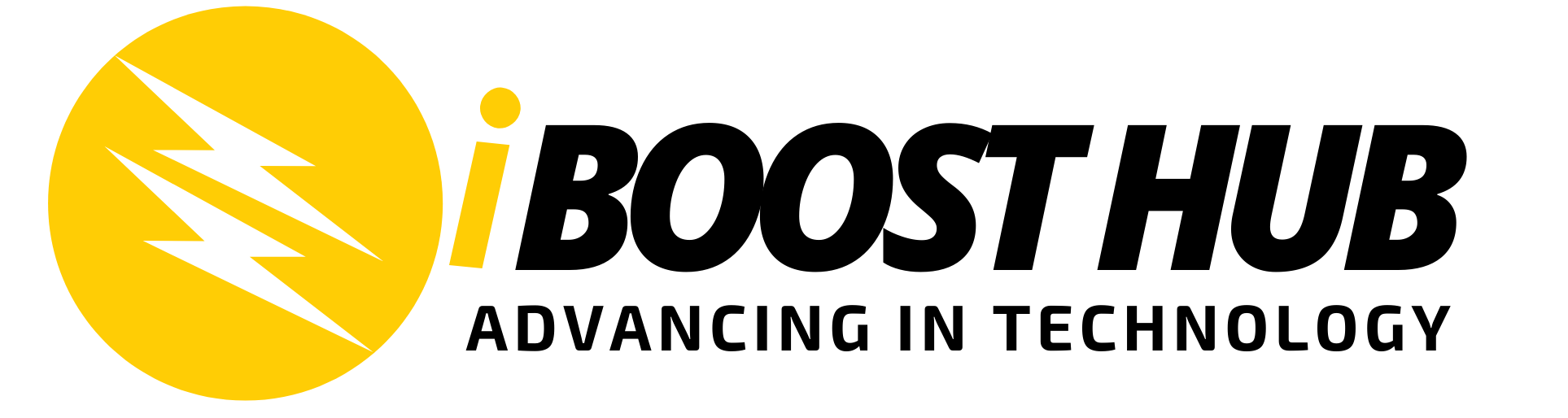









Amazing. It’s getting more interesting and competitive.