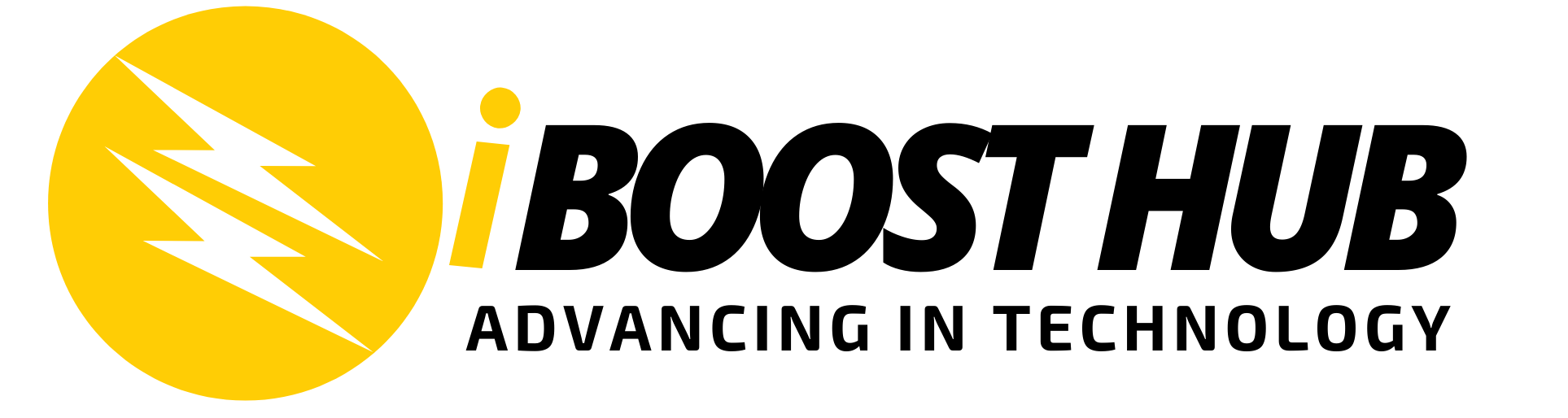Microsoft finally announces that its Walkie Talkie feature of Microsoft Teams is generally available to all users now. The Walkie Talkie feature lets Microsoft Teams users turn their smartphones or tablets into a walkie-talkie that works over both cellular data or Wi-FI connection. The feature was originally announced two years ago and has been in preview ever since. It’s now available for Zebra mobile devices as well as iPhones and iPads says Microsoft in their release post.
“The Walkie Talkie app in Teams provides instant push-to-talk (PTT) communication for your team and is now available on Android & iOS. Walkie Talkie allows users to connect with their team using the same underlying channels they’re members of. Only users who connect to Walkie Talkie in a channel become participants and can communicate with each other using push-to-talk, one at a time. With Walkie Talkie in Teams, frontline workers can now securely communicate with a familiar PTT experience without needing to carry bulky radios, and Walkie Talkie works anywhere with WiFi or cellular internet connectivity.”
The walkie talkie feature has worked well on many Android smartphones just by pressing and holding down an on-screen button when speaking. This is because many rugged android smartphones have a customizable button that can be mapped to Microsoft Teams’ walkie talkie feature such that workers won’t have to unlock their phones before having access to the push-to-talk functionality.
Zebra devices are set apart from other devices as they have a dedicated push-to-talk (PTT) button for frontline workers to be able to instantly and securely communicate with their teams with the help of a push of a button.

More front-line workers use Zebra devices in their day-to-day workflows
How to Deploy Walkie Talkie
Walkie Talkie is supported on Android devices with Google Mobile Services (GMS) and iOS devices. Currently, Walkie Talkie is not pre-installed. To enable this feature for users in your organization, you need to add Walkie Talkie to the App Setup Policy assigned to users from the Teams Admin Center. Once enabled, Walkie Talkie will become available on the app within 48 hours.
Adding Walkie Talkie to your app list
In the Microsoft Teams admin center, under Teams app > Setup policies, you should have Allow user pinning set to On. Then, under the Pinned Apps section, click +Add Apps.

On the Add pinned apps panel that appears on the right, use the Search textbox to look for Walkie Talkie. When you have it as a search result, select the Add button to the right of the name to add it to your list.

The Walkie Talkie app should now appear on the Pinned Apps list, and be available for use once you click the Save button.