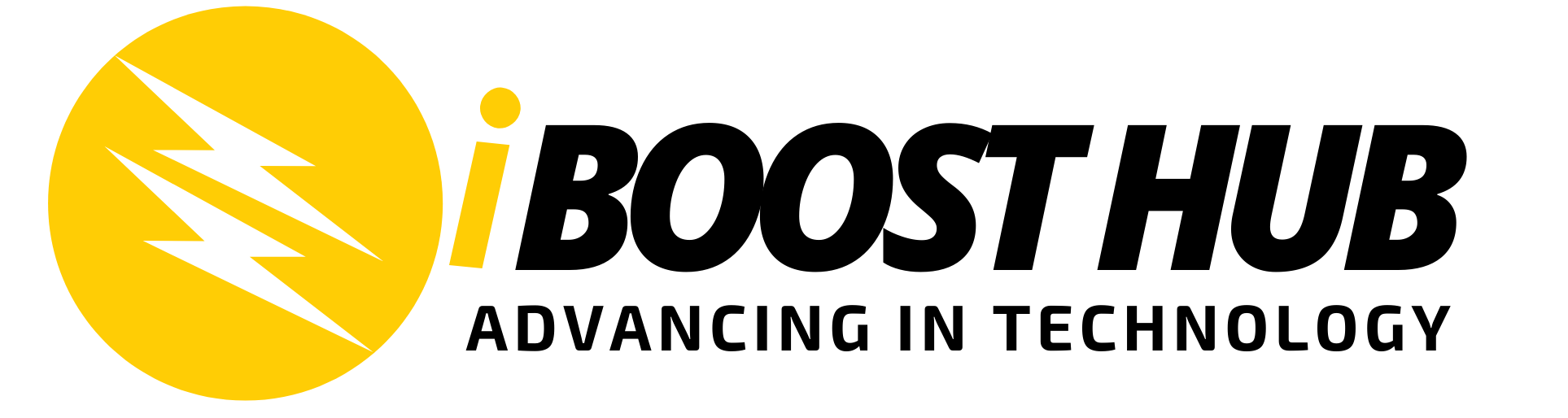Are you tired of switching between multiple tabs and platforms to get your questions answered? Do you want to have a chatbot right on your search engine page? Well, look no further! Introducing the “ChatGPT for Google” extension, which allows you to use the powerful OpenAI language model, ChatGPT, directly on Google Search and Bing Search. Since the launch of ChatGPT, numerous developers have incorporated it into their applications, becoming part of the new AI revolution. In this blog post, we will guide you through the simple steps of setting up ChatGPT on your search engine page.
Step 1: Install “ChatGPT for Google” Extension
The first step to getting ChatGPT on your search engine page is to install the “ChatGPT for Google” extension on your browser. This extension is available for both Google Chrome and Mozilla Firefox. Simply go to the Chrome Web Store or Firefox Add-ons Store, search for “ChatGPT for Google,” and click on “Add to Chrome” or “Add to Firefox.”

Step 2: Activate ChatGPT on Google or Bing
Install by selecting Add extension from the prompt. Your browser will be updated with ChatGPT for Google, and its Options page will be displayed.

You will see the option page below

The extension has now been successfully installed.
Step 3: Customize Settings
The “ChatGPT for Google” extension has several customizable settings, including the ability to change the chatbot’s name, color, and language. To access these settings, simply click on the ChatGPT icon and select “Settings.” From here, you can make any changes you like.
Step 4: Login to ChatGPT
Now, use Google or Bing to search for something. You will notice a little ChatGPT tab requesting you to log in using the link. Click on the link. You’ll be directed to the OpenAI website to log in there. If you don’t already have a ChatGPT account, you’ll need to create one right now. The ChatGPT on your searches will immediately begin working after you have successfully logged in using your OpenAI account.

Step 5: Start Asking Questions or Searching
With ChatGPT now activated on your search engine page, you can start asking questions. Simply type your question or search phrase into the search bar and hit “Enter.” Whatever you search for, responses will appear on the ChatGPT tab alongside the standard search results. ChatGPT will generate a response in just seconds.


Including ChatGPT on Google Search and Bing Search has never been easier. The “ChatGPT for Google” extension makes it simple to get answers to your queries right on your search engine page. Give it a try today and see just how convenient and efficient it can be!