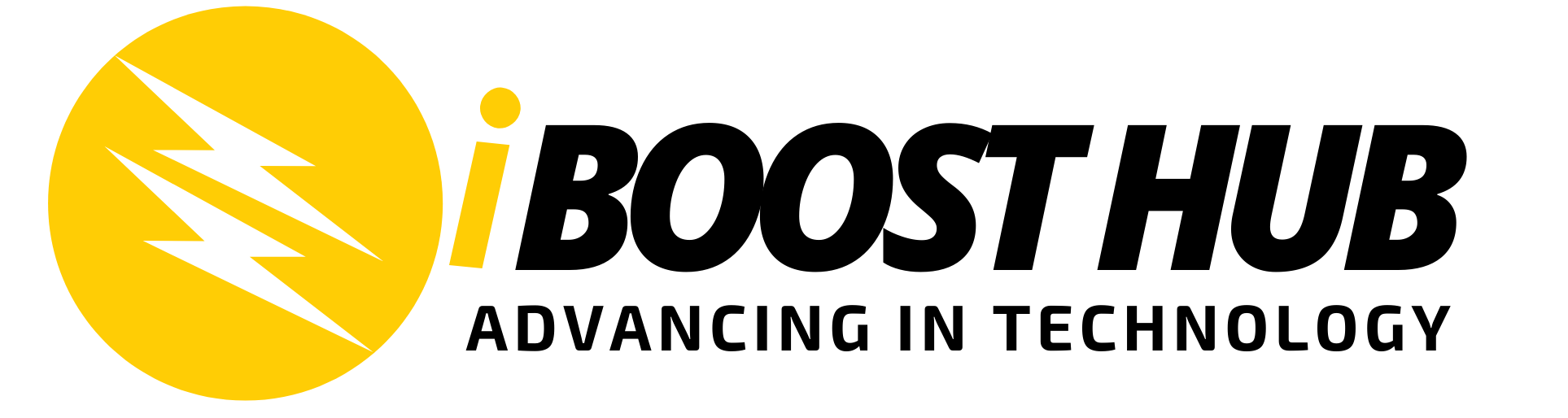Some Basic git commands
- git config
- git init
- git clone
- git add
- git commit
- git diff
- git reset
- git status
- git rm
- git log
- git show
- git tag
- git branch
- git checkout
- git merge
- git remote
- git push
- git pull
- git stash
How to use them
A. git config
Usage: git config -global user.name “[name]”
Usage: git config -global user.email “[email address]”
Purpose: Sets the author name and email address respectively to be used with your commits.
B. git init
Usage: git init [repository name]
Purpose: To start a new repository.
C. git clone
Usage: git clone [url]
Purpose: Used to obtain a repository from an existing URL.
D. git add
Usage: git add [file]
Purpose: Adds a file to the staging area.
Usage: git add *
Purpose: Purpose: Adds one or more of the staging area.
E. git commit
Usage: git commit -m “[Type in the commit message]”
Purpose: Records or snapshots the file permanently in the version history.
Usage: git commit -a
Purpose: Commits any added files with a git add command and also commits any files that has been altered since inception.
F. gif diff
Usage: git diff
Purpose: Shows the differences in files that are yet to be staged.
Usage: git diff -staged
Purpose: Shows the differences between the files in the staging area and the latest version present.
Usage: git diff [first branch] [second branch]
Purpose: Shows the difference between two branches.
G.git reset
Usage: git reset [file]
Purpose: Unstages the file, but it preserves the file contents
Usage: git reset [commit]
Purpose: This command undoes all the commits after the specified commit and preserves the changes locally.
Usage: git reset -hard [commit]
Purpose: This command discards all history and goes back to the specified commit.
H. git status
Usage: git status
Purpose: This command lists all the files that have to be committed.
I. git rm
Usage: git rm [file]
Purpose: This command deletes the file from your working directory and stages the deletion.
J. git log
Usage: git log
Purpose: This command is used to list the version history for the current branch.
Usage: git log -follow [file]
Purpose: lists version history for a file, including the renaming of files also.
K. git show
Usage: git show [commit]
Purpose: shows the metadata and content changes of the specified commit.
L. git tag
Usage: git tag [commit ID]
Purpose: used to give tags to the specified commit.
M. git branch
Usage: git branch
Purpose: lists all the local branches in the current repo.
Usage: git branch [branch name]
Purpose: creates a new branch
Usage: git branch -d [branch name]
Purpose: deletes the feature branch
N. git checkout
Usage: git checkout [branch name]
Purpose: used to switch from one branch to another.
Usage: git checkout -b [branch name]
Purpose: creates a new branch and also switches to it.
O. git merge
Usage: git merge [branch name]
Purpose: merges the specified branch’s history into the current branch
P. git remote
Usage: git remote add [variable name] [Remote Server Link]
Purpose: To connect local repository to the server
Q. git push
Usage: git push [variable name] master
Purpose: sends the committed changes of master branch to your remote repo.
Usage: git push [variable name] [branch]
Purpose: sends the branch commits to your remote repo.
Usage: git push -all [variable name]
Purpose: pushes all branches to your remote repo.
Usage: git push -all [variable name] :[branch name]
Purpose: deletes a branch on your remote repo.
R. git pull
Usage: git pull [Repository Link]
Purpose: fetched and merges changes on the remote server to your working directory.
S. git stash
Usage: git stash save
Purpose: temporarily stores all the modified tracked files.
Usage: git stash pop
Purpose: restores the most recently stashed files.
Usage: git stash list
Purpose: lists all stashed changesets.
Usage: git stash drop
Purpose: discards the most recently stashed changeset.